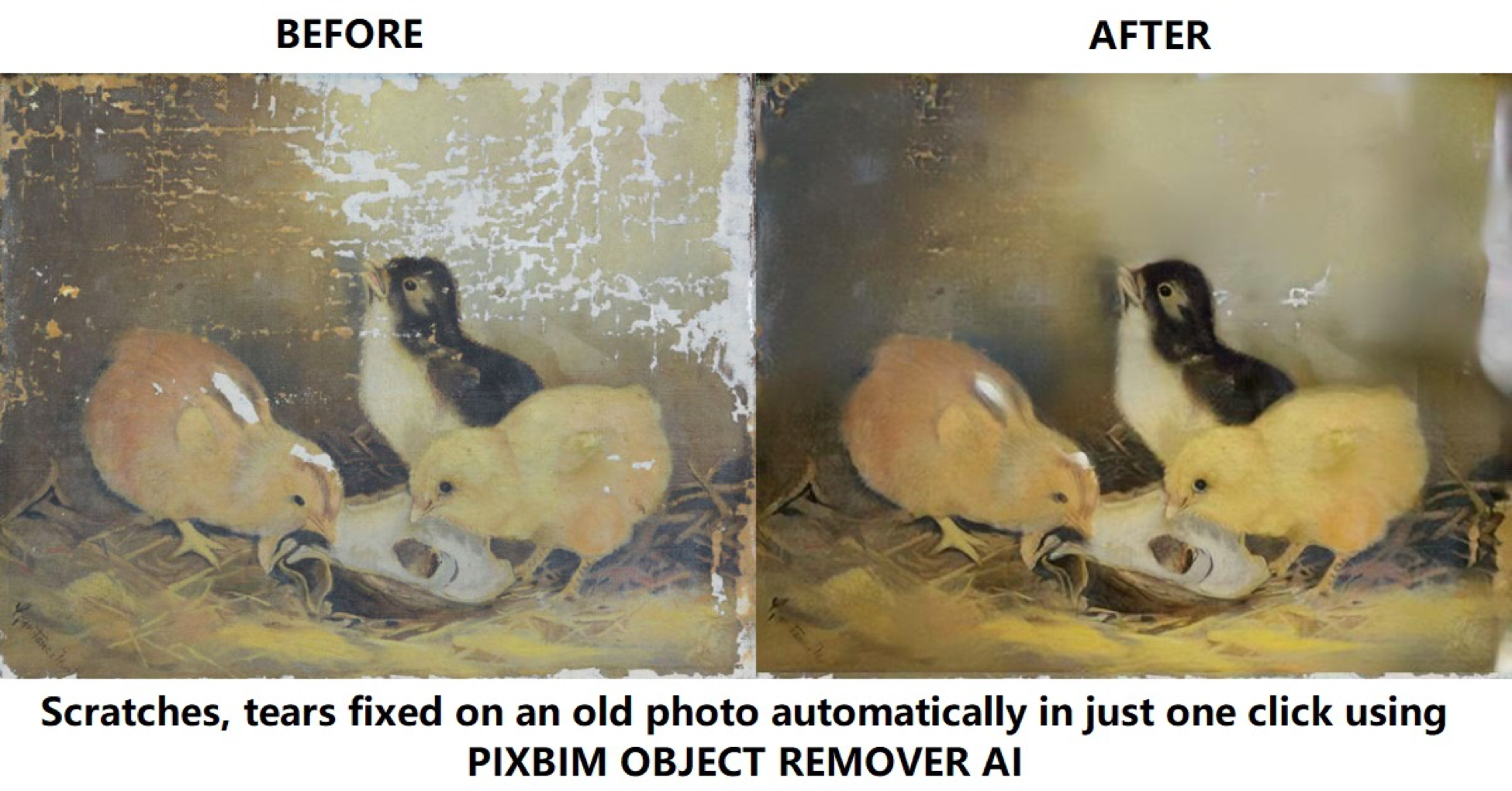
Pixbim Object Remover AI
Pixbim software brings incredible evolution in the restoration of old photos. It is the software that restores old photos by implementing the new Artificial Intelligence technology in its tool Object Remover AI that runs on a laptop or desktop. It can fix spots, tears, and scratches with a single flick. Amazing, isn’t it?
Its button ‘Auto Fix Scratches’ automatically fixes the undesirable spots in an extremely smart way without any effort on your part. It is the software for photo restoration that’s fast, easy, and guarantees stunning results.
The software lets you repair photos in several ways.
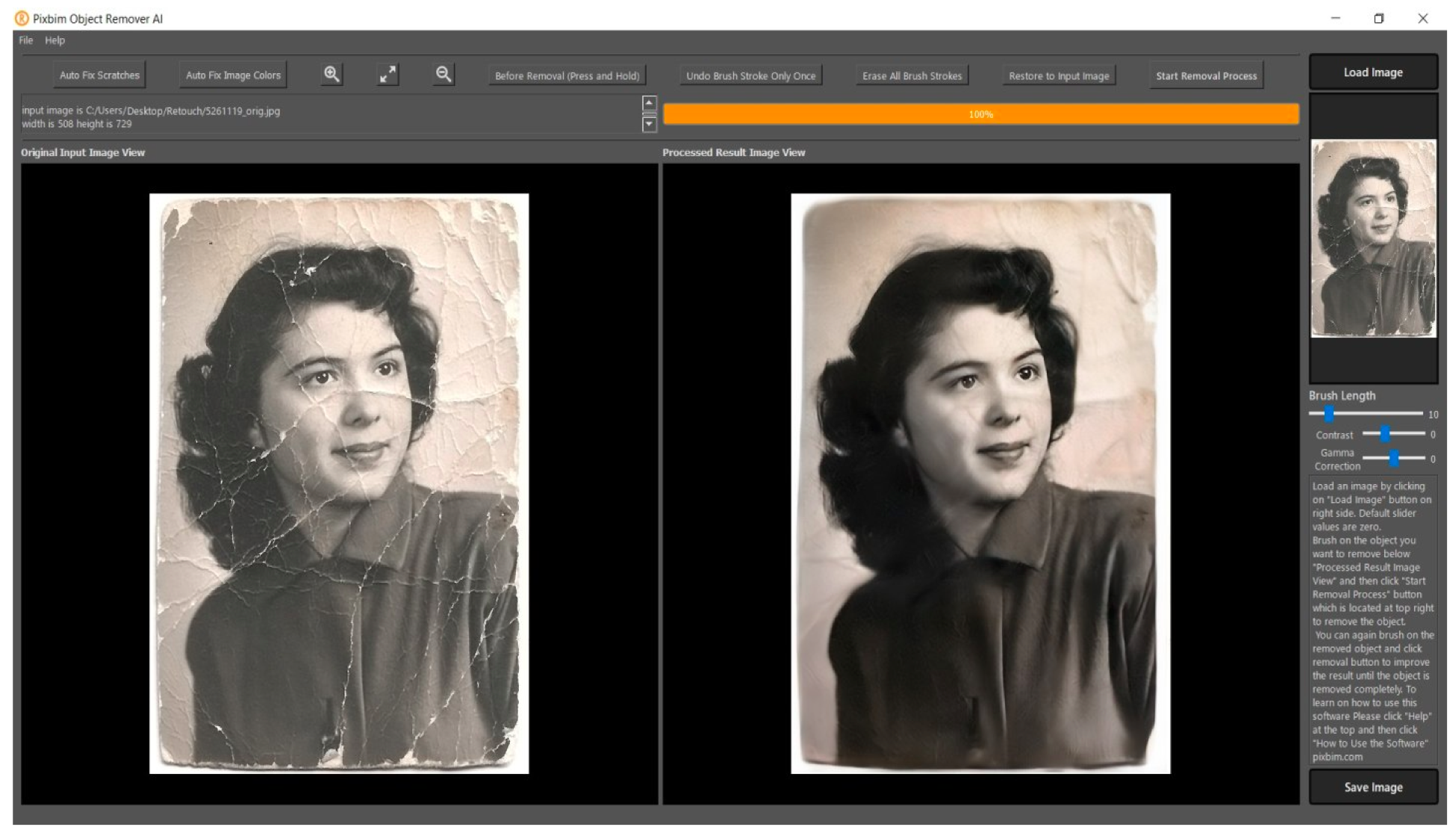
Above photo fixed using Pixbim Object Remover AI using “Auto fix scratches” feature
Here is the link to to the Pixbim Object Remover AI – Remove objects from photos, Restore Old Photos and Pictures, Remove Watermark (pixbim.com)
The old photographs are the precious bundle of joy and memories that can take you to extraordinary times that might be long forgotten otherwise. But we all hate how the merciless time, dust, and accidental stains have exploited these beauties leaving them with scratches, faded colors, and frayed corners.
In a time where people are obsessed with HD quality pictures, you cannot enjoy these shabby images without having them restored, and luckily, it is now possible, thanks to advanced technology. But how to restore old photos using AI?
To restore old photos, the easiest way because not many of us are pro in working on multiple layers and complicated image correcting features of Photoshop, nor do we have time up the sleeves.
Pixbim Object Remover AI is a gem that makes the old photo restoration a piece of cake that you can enjoy as fast as in 5 minutes. Want to know more? Let’s unleash the best software to repair damaged photos.
How To Restore Old Photos With Pixbim Object Remover AI?
Now follow the below steps:
- Run the application on your laptop or PC.
- Here click on the Load Image button on the right side. Or you can drag and drop the desired picture you want to work on.
- Repair old photos by clicking on the ‘Auto Fix Scratches’ button at the far left corner of the screen. The system will utilize its Artificial Intelligence and fix the defects to restore pictures to their sharp appearance.
- If you need to improve the photo further which may not be needed – Adjust the brush stroke size on the right side, brush around the areas on the AI-generated photo that you need to improve further. Then click on the ‘Start Removal Process’ button.
- Next, press the ‘Save Image’ button on the bottom right corner. A pop-up will appear that allows you to select the file name and the image type such as JPG, PNG, or TIFF.
- Select your preferred option and click the ‘Save Image’ option, and your picture will be saved on the PC.
Pros:
- Fastest image restorer.
- Super easy to use.
- Runs on computer even offline. Does not share data with servers and allows complete privacy for its users.
- The Auto-Fix Scratches feature removes the manual labor of fixing each spot.
- Has no subscription headaches.





